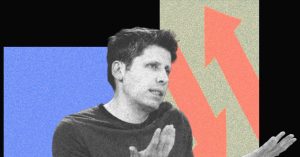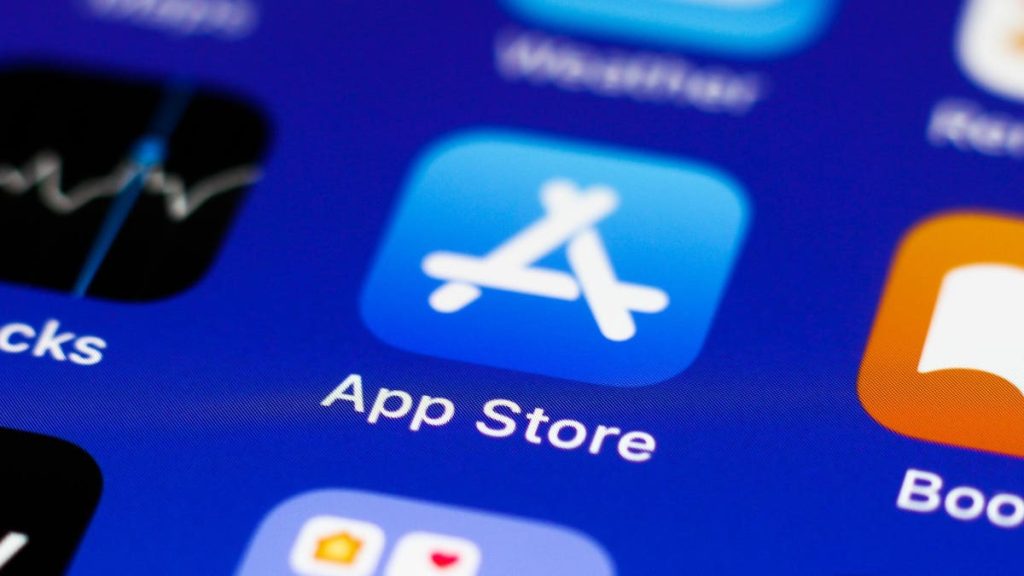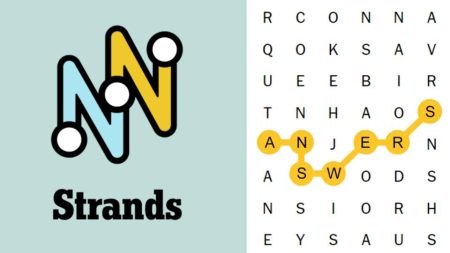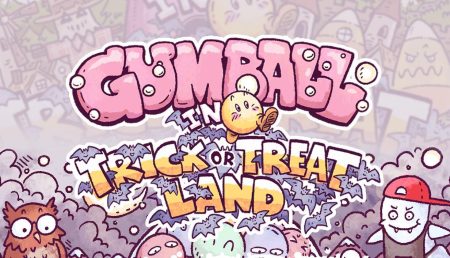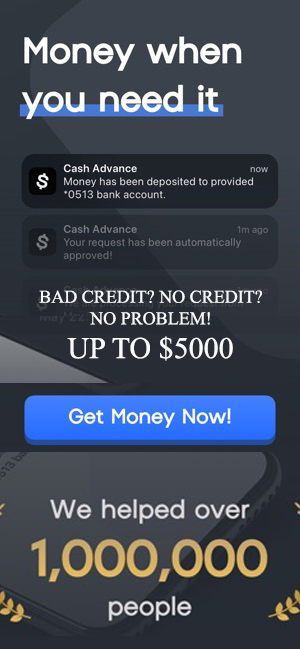Topline
Accessing app subscriptions on an iPhone can be done either via the Settings app or the App Store—here’s how to renew, cancel and manage your subscriptions.
Key Facts
iPhone app subscriptions can either be purchased in-app or on the App Store.
Although you can cancel and renew subscriptions, Apple doesn’t offer the ability to pause a subscription for a month, or a certain amount of time, and unpause it again.
How To Manage Subscriptions On Iphone
There are two ways to find your Apple subscriptions. The first way is by opening up the Settings app. Once there, click your name at the top above “Apple ID, iCloud+, Media & Purchases.” Next, click the Subscriptions tab and all of your subscriptions will appear. The second way is by going to the App Store. Next, click the blue profile icon in the right hand corner and click the Subscriptions tab. This will bring you to the same view as the first method. Once there, you can view both active and inactive subscriptions. At the very bottom, you can toggle on and off receiving an emailed receipt every time a subscription is purchased. To see these receipts all in one place, open the App Store and click the profile icon. Select your name at the very top and this will open your Apple ID settings. Scroll down and click the Purchase History tab and all subscriptions and in-app purchases will appear. At the very top in blue, you can filter between date range, cost and type of purchase. The date range will be defaulted to the last 90 days, but you can change it to the last 30 days, this year, last year or add a custom range.
How To Cancel Or Renew A Subscription On An Iphone
If you want to cancel or renew an app subscription, you can access your subscription either via Settings or the App Store. In Settings, click your name at the top and then click the Subscriptions tab. This will bring you to the appropriate screen. In the App Store, click the profile icon in the top right corner and then select the Subscriptions tab. At the top, you will see all of the active subscriptions that you’re paying for. If you want to cancel one, tap the subscription and select Cancel Subscription at the bottom in red. Once canceled, you will have access to the subscription until the expiration date. If you don’t see Cancel Subscription or there’s an expiration message in red, then the subscription was already canceled. If you want to renew a subscription, go to the inactive subscriptions list and click the app you want to renew. Once there, if you want to resubscribe to the same plan, click the Renew button in blue. This will renew the previous subscription plan you had, but if the app you want to renew has several plans, click the See All Plans button and you can select a new one.
What Are iPhone Widgets? Here’s How To Add Them To Your Phone. (Forbes)
Apple iOS Shortcuts – How To Use Them (Forbes)
Read the full article here